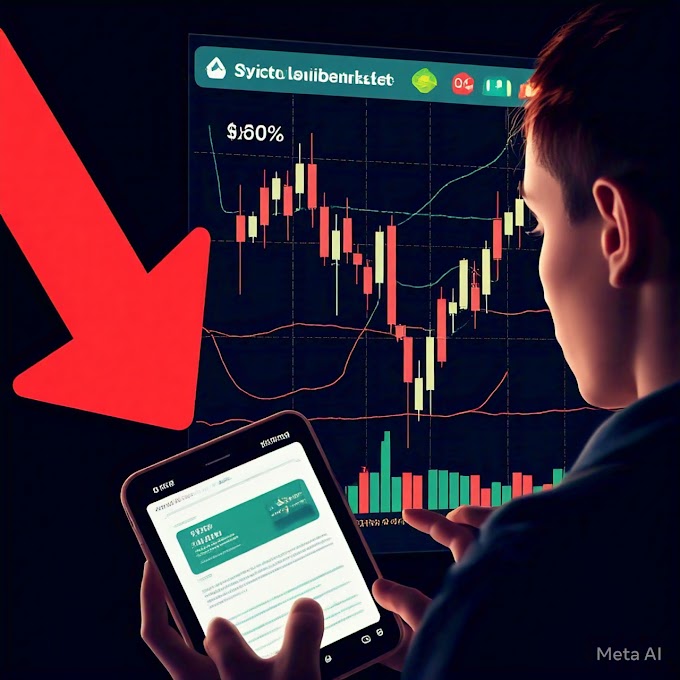In today’s digital world, securing your online accounts is more important than ever, especially when it comes to managing your cryptocurrency. Crypto.com, a popular platform for buying, selling, and storing cryptocurrencies, emphasizes user security through measures like two-factor authentication (2FA). Setting up and accessing a 2FA code for Crypto.com is a critical step to protect your account from unauthorized access. This article provides a comprehensive, step-by-step guide on how to get a 2FA code for Crypto.com, ensuring your crypto assets remain safe. Whether you’re new to the platform or looking to strengthen your account security, this guide will walk you through the process in a clear and human-friendly way.
Table of Contents
- What is Two-Factor Authentication (2FA)?
- Why 2FA is Essential for Crypto.com
- Types of 2FA Supported by Crypto.com
- Step-by-Step Guide to Enable 2FA on Crypto.com
- How to Get Your 2FA Code for Crypto.com
- Troubleshooting Common 2FA Issues
- Best Practices for Managing Your 2FA Code
- FAQs
- Conclusion
1. What is Two-Factor Authentication (2FA)?
Two-factor authentication, commonly referred to as 2FA, is a security mechanism that requires two forms of verification before granting access to an account. The first factor is typically something you know, like a password, while the second is something you have, such as a code generated by an app or sent to your phone. By requiring both, 2FA adds an extra layer of protection, making it significantly harder for hackers to gain unauthorized access, even if they have your password.
For Crypto.com users, 2FA is a cornerstone of account security. It ensures that only you can log in, withdraw funds, or make critical changes to your account. Without 2FA, your account is more vulnerable to phishing attacks, credential theft, or other cyber threats, which are especially concerning in the crypto space where financial stakes are high.
2. Why 2FA is Essential for Crypto.com
Cryptocurrency platforms like Crypto.com are prime targets for cybercriminals due to the value of the assets they hold. A single breach could result in significant financial loss. 2FA mitigates this risk by requiring a secondary verification step, which acts as a barrier against unauthorized access. For instance, even if someone steals your password through a phishing scam, they would still need your 2FA code to log in or perform sensitive actions like withdrawing funds.
Crypto.com mandates 2FA for certain actions, such as logging in from a new device or initiating a withdrawal. This ensures that your account remains secure even if your password is compromised. Additionally, enabling 2FA can give you peace of mind, allowing you to focus on trading, staking, or managing your crypto portfolio without worrying about potential security breaches.
3. Types of 2FA Supported by Crypto.com
Crypto.com supports two primary types of 2FA: authenticator app-based 2FA and SMS-based 2FA. Each has its own advantages and considerations:
- Authenticator App-Based 2FA: This method uses apps like Google Authenticator, Authy, or Microsoft Authenticator to generate time-based one-time passwords (TOTPs). These codes refresh every 30 seconds and are stored on your device, making them more secure than SMS-based 2FA since they aren’t transmitted over potentially vulnerable networks.
- SMS-Based 2FA: This method sends a code to your registered phone number via text message. While convenient, it’s less secure due to risks like SIM swapping or interception of SMS messages. Crypto.com recommends using an authenticator app for enhanced security.
Choosing the right 2FA method depends on your preferences and security needs. Authenticator apps are generally recommended for their reliability and resistance to external attacks.
4. Step-by-Step Guide to Enable 2FA on Crypto.com
Enabling 2FA on Crypto.com is straightforward and can be done through the Crypto.com mobile app or website. Follow these steps to set it up:
Step 1: Log in to Your Crypto.com Account
Download the Crypto.com app from the App Store (iOS) or Google Play Store (Android), or visit the Crypto.com website. Log in using your email address and password.
Step 2: Navigate to Security Settings
In the app, tap the profile icon in the top-left corner and select Settings. Scroll to the Security section. On the website, click your profile icon in the top-right corner, then select Settings > Security.
Step 3: Select Two-Factor Authentication
Under the Security settings, find the Two-Factor Authentication option. You’ll see options to enable 2FA via an authenticator app or SMS.
Step 4: Choose Your 2FA Method
- For Authenticator App:
- Select the authenticator app option.
- Open your preferred authenticator app (e.g., Google Authenticator or Authy) on your phone.
- Scan the QR code displayed on the Crypto.com app or website using your authenticator app.
- The app will generate a 6-digit code. Enter this code in the Crypto.com app or website to verify the setup.
- Save the backup code provided by Crypto.com in a secure location (e.g., a password manager or a physical note stored safely). This code is crucial for recovering access if you lose your device.
- For SMS-Based 2FA:
- Select the SMS option and verify your phone number.
- Crypto.com will send a verification code to your phone. Enter this code to confirm your number.
- Once verified, SMS-based 2FA will be enabled.
Step 5: Confirm 2FA Setup
After entering the verification code, Crypto.com will confirm that 2FA is enabled. You’ll now need to provide a 2FA code for specific actions, such as logging in from a new device or withdrawing funds.
5. How to Get Your 2FA Code for Crypto.com
Once 2FA is enabled, accessing your 2FA code is simple, depending on the method you chose:
- Authenticator App:
- Open the authenticator app on your phone.
- Locate the entry for Crypto.com (usually labeled with your email or “Crypto.com”).
- The app will display a 6-digit code that refreshes every 30 seconds.
- Enter this code when prompted during login, withdrawal, or other sensitive actions on Crypto.com.
- SMS-Based 2FA:
- When prompted for a 2FA code, Crypto.com will send a text message to your registered phone number.
- Check your phone’s messages for the 6-digit code.
- Enter the code in the Crypto.com app or website within the time limit (usually a few minutes).
Ensure your device is secure and accessible to avoid delays in receiving your 2FA code. For authenticator apps, keep your phone charged and the app updated. For SMS, ensure your phone has a reliable network connection.
6. Troubleshooting Common 2FA Issues
While 2FA is generally reliable, you may encounter issues. Here are common problems and solutions:
- Lost Access to Authenticator App: If you lose your phone or delete the authenticator app, use the backup code provided during setup to regain access. Log in to Crypto.com, navigate to Security settings, and enter the backup code to disable or reset 2FA. If you don’t have the backup code, contact Crypto.com support with your account details for assistance.
- Not Receiving SMS Codes: Check your phone’s signal strength and ensure the registered number is correct. If the issue persists, try switching to an authenticator app or contact your mobile carrier to rule out network issues.
- Incorrect 2FA Code: Ensure the time on your phone is synced correctly, as authenticator apps rely on accurate time settings. Go to your phone’s settings and enable automatic time synchronization. If using SMS, verify that you’re entering the most recent code received.
- Locked Out of Account: If you’re unable to log in due to 2FA issues, contact Crypto.com’s customer support through the app, website, or email (contact@crypto.com). Provide your account details and any relevant information to expedite the recovery process.
7. Best Practices for Managing Your 2FA Code
To ensure your 2FA setup remains secure and accessible, follow these best practices:
- Store Backup Codes Safely: Write down or store your 2FA backup code in a secure location, such as a password manager or a locked safe. Avoid storing it on the same device as your authenticator app.
- Use a Reputable Authenticator App: Choose a trusted app like Google Authenticator, Authy, or Microsoft Authenticator. Avoid lesser-known apps that may have security vulnerabilities.
- Secure Your Phone: Enable a strong passcode or biometric lock on your phone to prevent unauthorized access to your authenticator app or SMS messages.
- Avoid Sharing 2FA Codes: Never share your 2FA codes with anyone, including supposed Crypto.com support agents. Legitimate support will never ask for your 2FA code.
- Regularly Review Security Settings: Periodically check your Crypto.com security settings to ensure 2FA is active and your contact information is up to date.
- Enable Additional Security Features: Crypto.com offers features like anti-phishing codes and withdrawal address whitelisting. Use these to further protect your account.
8. FAQs
Q: Can I use 2FA on multiple devices for Crypto.com?
A: Yes, you can set up 2FA on multiple devices by scanning the same QR code with multiple authenticator apps during setup. However, SMS-based 2FA is tied to a single phone number.
Q: What happens if I lose my 2FA backup code?
A: If you lose your backup code and can’t access your 2FA method, contact Crypto.com support immediately. They may require identity verification to help you regain access.
Q: Is SMS-based 2FA safe for Crypto.com?
A: While SMS-based 2FA is better than no 2FA, it’s less secure than authenticator apps due to risks like SIM swapping. Crypto.com recommends using an authenticator app for optimal security.
Q: How often do I need to enter a 2FA code?
A: You’ll need a 2FA code for actions like logging in from a new device, withdrawing funds, or changing account settings. Routine actions like checking balances may not require it.
Q: Can I disable 2FA on Crypto.com?
A: Yes, you can disable 2FA in the Security settings, but it’s not recommended due to the increased risk of unauthorized access.
9. Conclusion
Securing your Crypto.com account with two-factor authentication is a vital step in protecting your cryptocurrency investments. By enabling 2FA, you add a robust layer of security that safeguards your account against unauthorized access, even in the face of sophisticated cyber threats. Whether you choose an authenticator app or SMS-based 2FA, following the steps outlined in this guide ensures a smooth setup process. By adhering to best practices, such as storing backup codes securely and using trusted apps, you can maintain seamless access to your 2FA codes while keeping your account safe. Take the time to enable 2FA today, and trade with confidence knowing your Crypto.com account is well-protected.


.png)
.png)
.png)